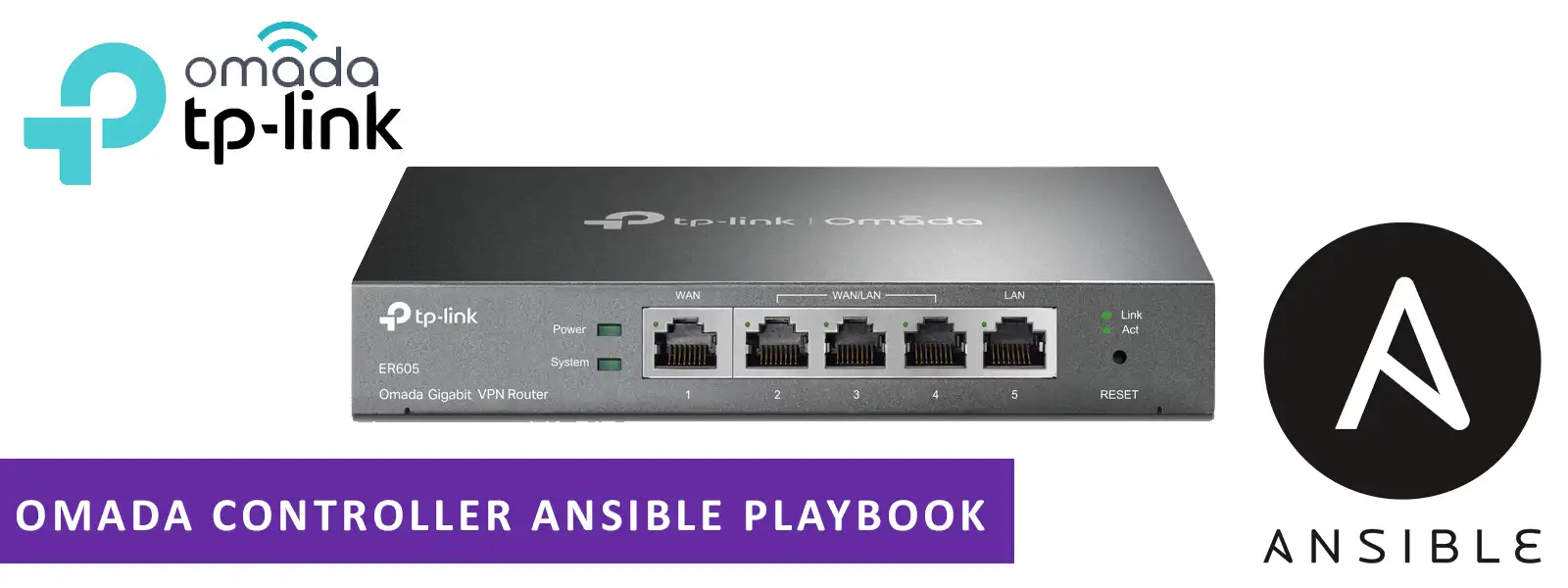Install Omada Controller with Ansible playbook
Install Omada Controller with Ansible playbook
Introduction
In the previous post on “How to Install Omada controller on ubuntu”, we deployed the controller with all the manual method. To deploy on multiple machines and multiple locations, it’s cumbersome and time consuming.
So, it is efficient to use automation to deploy the controller.
Ansible Playbook
Playbook can be found at repo, clone the repo with the following
1
git clone https://github.com/kdpuvvadi/omada-ansible.git omada-ansible
and cd into the directory
1
cd omada-ansible
Supported Repos
Tested the playbook on the following repos
- Debian 10, 11
- CentOS 8, Rocky Linux 8
- Ubuntu 18.04, 20.04
Ansible Setup
- install pip
sudo apt install python3-pip -y - install ansible with pip
python3 -m pip install ansible
Variables & Inventory
- Copy inventory sample file
cp inventory.ini.j2 inventory.ini - Change the ip address with actual IP address of the host server.
- Copy variable file with
cp vars.ini.j2 vars.ini - install requirements
ansible-galaxy collection install -r requirements.yml
Run
Test Connection
To test the connection with host run the following and it should return success message.
1
ansible all -m ping
run the playbook
1
ansible-playbook main.yml
If you need password for the sudo append
-Kand enter the password when prompted
1
ansible-playbook main.yml -K
Post Installation
- Omada controller will be available on https://HOST-IP:8088/ or https://HOST-IP:8043/.
- Following ports should be open on host for the controller to work properly.
- 8088
- 8043
- 27001
- 27002
- 29810
- 29811
- 29812
- 29813
Manage Omada Service
sudo tpeap status– show the status of Controller;sudo tpeap start– start the Omada Controller;sudo tpeap stop–stop running the Omada Controller.
*Au revoir
This post is licensed under MIT by the author.